FastTransfer-Documentation
FastTransfer CLI
FastTransfer is a command-line interface tool designed for efficient data transfer between various database systems. It offers a wide range of options to customize the data transfer process to suit different requirements and environments.
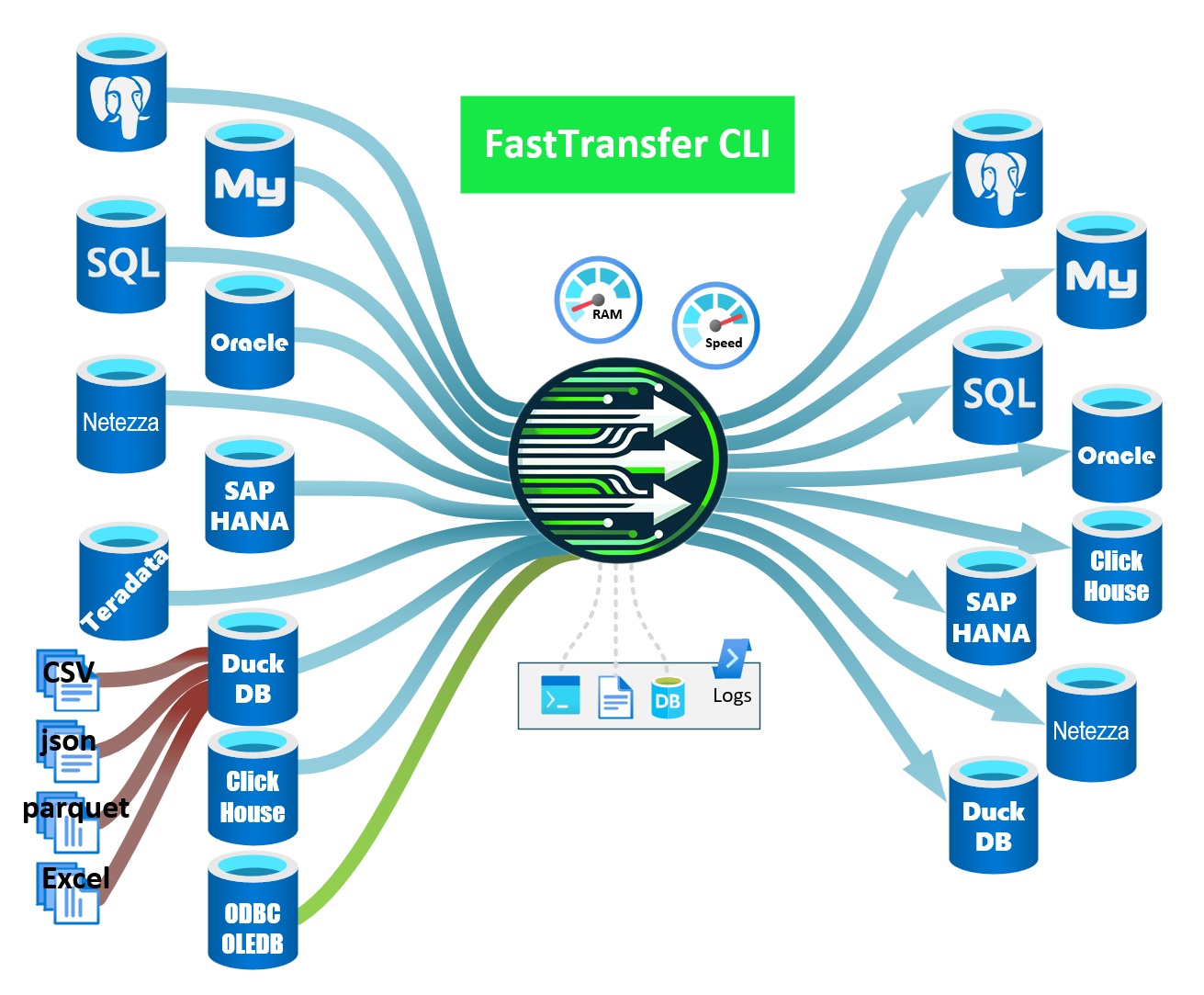
Table of contents
- FastTransfer CLI
- Supported Sources
- Supported Targets
- Supported OS
- Limitations and connections
- Gui Wizard to generate command line
- Syntax
- Options explained
- Examples
- Installation
- Configuration and settings for logging
- Wrappers
- License
Supported Sources
| Source | Windows AMD64 | Linux AMD64 | Linux ARM64 |
|---|---|---|---|
| ClickHouse | ✅ | ✅ | ✅ |
| DuckDB | ✅ | ✅ | ✅ |
| MySQL | ✅ | ✅ | ✅ |
| Netezza | ✅ | ✅ | ✅ |
| ODBC | ✅ | ✅ | ✅ |
| OLEDB | ✅ | ❌ | ❌ |
| Oracle | ✅ | ✅ | ✅ |
| PostgreSQL | ✅ | ✅ | ✅ |
| SQL Server | ✅ | ✅ | ✅ |
| SAP Hana | ✅ | ✅ | ❌ |
| Teradata | ✅ | ✅ | ❌ |
Supported Targets
| Target | Windows AMD64 | Linux AMD64 | Linux ARM64 |
|---|---|---|---|
| ClickHouse | ✅ | ✅ | ✅ |
| DuckDB | ✅ | ✅ | ✅ |
| MySQL | ✅ | ✅ | ✅ |
| Netezza | ✅ | ✅ | ✅ |
| ODBC | ❌ | ❌ | ❌ |
| OLEDB | ❌ | ❌ | ❌ |
| Oracle | ✅ | ✅ | ✅ |
| PostgreSQL | ✅ | ✅ | ✅ |
| SQL Server | ✅ | ✅ | ✅ |
| SAP Hana | ✅ | ✅ | |
| Teradata | ✅ | ✅ |
Supported OS
Linux
| OS | Versions | Architectures |
|---|---|---|
| Alpine | 3.21, 3.20, 3.19, 3.18 | Arm64, x64 |
| Azure Linux | 3.0 | Arm64, x64 |
| CentOS Stream | 10, 9 | Arm64, x64 |
| Debian | 12 | Arm64, x64 |
| Fedora | 41, 40 | Arm64, x64 |
| openSUSE Leap | 15.6 | Arm64, x64 |
| Red Hat Enterprise Linux | 10, 9, 8 | Arm64, x64 |
| SUSE Enterprise Linux | 15.6 | Arm64, x64 |
| Ubuntu | 24.10, 24.04, 22.04, 20.04 | Arm64, x64 |
Here is a page that documents how to check the certificate on Linux : check linux certificate.
Windows
| OS | Versions | Architectures | |
|---|---|---|---|
| Nano Server | 2025, 2022, 2019 | x64 | |
| Windows | 11 24H2 (IoT), 11 24H2 (E), 11 24H2, 11 23H2, 11 22H2 (E), 10 22H2, 10 21H2 (E), 10 21H2 (IoT), 10 1809 (E), 10 1607 (E) | x64 | |
| Windows Server | 2025, 23H2, 2022, 2019, 2016, 2012-R2, 2012 | x64 | |
| Windows Server Core | 2025, 2022, 2019, 2016, 2012-R2, 2012 | x64 |
Limitations and connections
- array data types are not always supported in the current version (except for pgcopy target)
- spatial data types are not always supported between heterogenous rdbms.
- vector datatypes are not always compatibles between heterogenous rdbms.
- TARGET TABLE MUST EXISTS
- target table must have columns with compatibles datatypes with the source and aligned if mapmethod position is used.
Gui Wizard to generate command line
Syntax:
- FastTransferCommand
- FastTransferOptions
- SourceConnectionType
- SourceConnectionParameters
- SourceInfos
- TargetConnectionType
- TargetConnectionParameters
- TargetInfos
- ParallelParameters
- MappingParameters
- LogParameters
- LicenseParameters
FastTransferCommand:
FastTransferOptions:
SourceConnectionType:
SourceConnectionParameters:
SourceInfos:
SourceConnectionType:
TargetConnectionParameters:
TargetInfos:
ParallelParameters:
MappingParameters:
LogParameters:
LicenseParameters:
Options explained
WARNING : WE STRONG ADVISE TO USE LONG PARAMETERS
-
-?,--help
Show help information. -
-c,--sourceconnectiontype <type>Source Connection Type. Allowed Values:
clickhousefor ClickHouseduckdbfor duckdbduckdbstreamfor duckdb using streaming (more memory efficient))hanafor SAP HANA (.net driver)msoledbsqlSQL Server OleDBmssqlSQL Server Native Client (.Net)mysqlMySQLnzcopyNetezza copy (WIP)nzoledbNetzza OleDBnzsqlNetezza Native (.net driver)odbcODBC datasource (DSN must be configured)oledbGeneric OleDB datasourceoraodpOracle ODP.NetpgcopyPostgreSQL CopypgsqlPostgreSQL Native (.Net)teradataTeradata (.Net)
-
-g,--sourceconnectstring <connectionstring>
Source Connection String. (override all other source connection parameters). -
-n,--sourcedsn <dsn>
ODBC DSN. (only if odbc source type is used). Drivers must be already installed on the machine and DSN must be configured. -
-p,--sourceprovider <provider>
OleDB provider (e.g.,MSOLEDBSQLfor MSSQL orNZOLEDBfor Netezza…). Only if oledb source type is used. OleDB provider must be already installed on the machine. -i,--sourceserver <server>- Source SQL instance (Server or Server\instance or Server:port)
- for DuckDB the .duckdb file or :memory:
-
-u,--sourceuser <user>
Source user. -
-x,--sourcepassword <password>
Source user’s password. -
-a,--sourcetrusted
Switch to use trusted authentication on source. -
-d,--sourcedatabase <database>
Source database. -
-s,--sourceschema <schema>
Source schema. (must be set if pgsql Ctid method is used) -
-t,--sourcetable <table>
Source table. (must be set if pgsql Ctid method is used) -
-q,--query <query>
Plain text SQL query. Will be used instead of source table if provided -
-f,--fileinput <file>
Input file storing SQL query. The file must exist. -
-C,--targetconnectiontype <type>
Target Connection Type. Allowed Values:clickhousebulkfor ClickHouse BulkCopyduckdbfor DuckDBhanabulkfor SAP HANAmsbulkfor SQL Server BulkCopymysqlbulkfor MySQL BulkCopynzbulkfor Netezza BulkCopyorabulkfor Oracle BulkCopyoradirectfor Oracle Directpgcopyfor postgresql using copy (Binary format for postgresql sources and Text for others)pgsqlfor PostgreSQL Native (.Net)teradatafor Teradata (.Net)
-I,--targetserver <server>- Target SQL instance : Server or Server\instance or Server:port.
- .duckdb file for DuckDB
-
-U,--targetuser <user>
Target user. -
-X,--targetpassword <password>
Target user’s password. -
-A,--targettrusted
Switch to use trusted authentication on target. -
-D,--targetdatabase <database>
Target database. -
-S,--targetschema <schema>
Target schema. -
-T,--targettable <table>
Target table. -
-M,--method <method>
Method for parallelism (if needed). Allowed Values:DataDrivenUse the distinct value of the distributeKeyColumn (which can be a column or an expression) to distribute dataCtidRecommanded and exclusive for postgreSQL and postgreSQL compatible. Use the Ctid pseudo column (for pgsql and pgcopy source only)RandomUse a modulo on the distributeKeyColumn to distribute dataRowidFor Oracle sources only : use rowid slicesRangeIdUse a numeric range to distribute data (useful with an identity column or sequence without gaps. The column must be numerical)NtileUse the ntile function to distribute data evenly data can be numerical, date, datetime or stringNZDataSlice: Netezza source only. Use the data slices to distribute data retrievalNoneNo parallelism
Default Value:
None. If you want to use a parallel export/import use other than None. Try to use Parallelism only if you have a large amount of data to transfer (more than 1M cells). -
-K,--distributeKeyColumn <column>
Column to be used to distribute data Not needed if Ctid method is used. -
-P,--degree <degree>
Degree of Parallelism0for Auto0 > n < 1024for fixed degree.n < 0negative values will be used to adapt the degree of parallelism to the number of available CPUs. eg : -2 will use half the cpus on the machine where FastTransfer is launched
Nota : whatever the degree, if the method is
None, the extraction will remain serialDefault Value:
-2. -
Q,--datadrivenquery
Override query to be used to get the values list for theDataDrivenmethod. You can avoid select distinct of the distributeKeyColumn on large table, if you have de reference table that contains all the values. -L,--loadmode <mode>
Load mode of the data into the target. Allowed Values:Appendappend data to the target tableTruncatetruncate the target table before loading
Default Value:
Append.-
-B,--batchsize <size>
Batch Size for BulkCopy. Default Value:1048576. -
-W,--useworktables
Swith that will activate the usage of intermediate work tables. Useful in some rare cases -N,--mapmethod
mapping method for the columns between source and target. Allowed Values:Position: FastTransfer will map the columns by their position in the source and target tablesName: FastTransfer will map the columns by their name in the source and target tables (case insensitive) and will ignore missing columns (from source or target)
Default Value:
Position.-
-R,--runid <RunSpanID>
Run ID. coming from the caller. It will be used to allow tracing of the process. Default is a random Guid. -
O,--settingsfileCustom Settings file for logging and other settings. Default isFastTransfer__settings.jsonin the same folder as the executable. -
--loglevel <level>
Override the log level defined in the settings file. Allowed Values:debug,information,warning,error,fatal. Default isinformation. --license
License file. Default isFastTransfer.licin the same folder as the executable. You can provide another filepath or an url to get the license informations
Examples
.\FastTransfer.exe `
--sourceconnectiontype "mssql" `
--sourceserver "localhost" `
--sourceuser "fastuser" `
--sourcepassword "fastpassword" `
--sourcedatabase "AdventureWorks2017" `
--sourceschema "Person" `
--sourcetable "Person" `
--targetconnectiontype "pgcopy" `
--targetserver "localhost" `
--targetuser "fastuser" `
--targetpassword "fastpassword" `
--targetdatabase "fastdb" `
--targetschema "public" `
--targettable "Person" `
--method "RangeId" `
--distributeKeyColumn "PersonID" `
--loadmode "Truncate" `
--degree -2 ` #Automatically adapt the degree of parallelism to 1/2 of cpu available
--runid "mssql-to-pgcopy-123456"
.\FastTransfer.exe `
--sourceconnectiontype "pgsql" `
--sourceserver "localhost:15432" `
--sourceuser "fastuser" `
--sourcepassword "fastpassword" `
--sourcedatabase "fastdb" `
--sourceschema "Public" `
--sourcetable "Person" `
--targetconnectiontype "msbulk" `
--targetserver "localhost" `
--targetuser "fastuser" `
--targetpassword "fastpassword" `
--targetdatabase "AdventureWorks2017" `
--targetschema "Person" `
--targettable "Person" `
--method "Ctid" ` # Ctid is for pgsql and pgcopy source only
--loadmode "Truncate" `
--degree -2 ` #Automatically adapt the degree of parallelism to 1/2 of cpu available
--runid "pgsql-to-msbulk-123456" `
--mapmethod "Name" `
--loglevel "debug"
for more examples see examples
Installation
Download the latest version from the link provided by Arpe.io and extract the files to a directory on your machine.
For Linux user run a chmod +x FastTransfer command.
For the trial, that’s it! You are ready to use FastTransfer.
For other edition than trial you will need a valid license. By default FastTransfer will try to find a FastTransfer.lic file in the same directory. You can also provide another path or an url in your organisation where you store/share the license file by using the --license parameter.
Configuration and settings for logging
FastTransfer uses a settings file to configure the logging.
The default file is FastTransfer_settings.json in the same folder as the executable. You can specify a custom file using the -O option.
You can download the FastTransfer_settings.json template to get started. The default file is already configured to use the SQL Server database for logging. You can also use the console and file sinks for logging.
You can start from the default file and modify it to suit your needs.
- You can, for exemple, change the connection string for the logs database, or the minimum level of logging.
- You can also remove some targets if you don’t need them in the using section.
{
"ConnectionStrings": {
"MS_FastTransferLogs": "Server=localhost;Database=FastTransferLogs;Integrated Security=SSPI;Encrypt=True;TrustServerCertificate=True"
},
"Serilog": {
"Using": [
"Serilog.Sinks.Console",
"Serilog.Sinks.File",
"Serilog.Sinks.MSSqlServer",
"Serilog.Enrichers.Environment",
"Serilog.Enrichers.Thread",
"Serilog.Enrichers.Process",
"Serilog.Enrichers.Context"
],
"MinimumLevel": "Debug",
Wrappers
FastTransfer is also available using wrappers. One fully fonctionnal and supported wrapper is available for TSQL using a CLR procedure that avoid using xp_cmdshell or for PostgreSQL. You can call FastTransfer throught the database (you need to copy the FastTransfer on the host where the instance/cluster reside)
- FastTransfer in MSSQL using a CLR/TSQL Wrapper
- FastTransfer in PostgreSQL using a Python Wrapper
- FastTransfer in an AWS Lambda using Docker
License
Commercial License. You can buy FastTransfer online or contact us at sales@arpe.io for more information.