Trying DuckDB with Discogs data
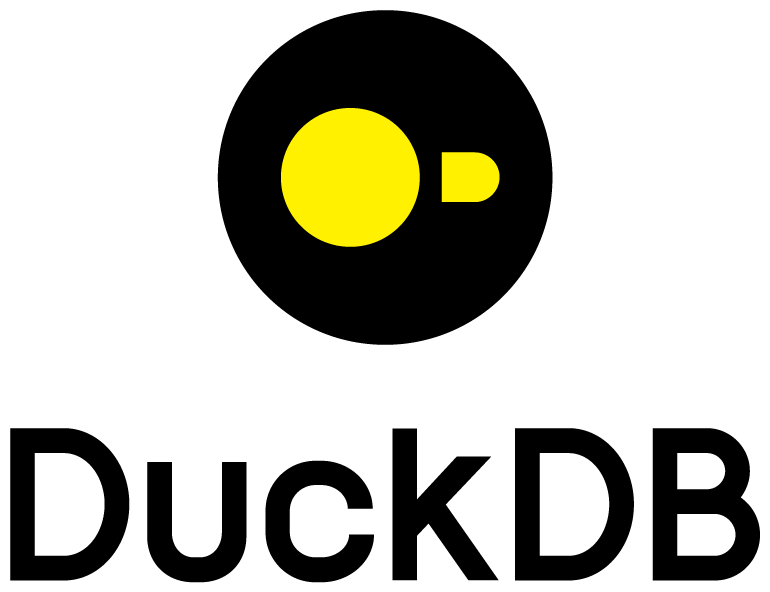
This notebook is a small example of using DuckDB with the Python API.
- What is DuckDB?
DuckDB is an in-process SQL OLAP Database Management System
It is a relational DBMS that supports SQL. OLAP stands for Online analytical processing, generally associated with complex queries, scanning a lot of data in order to generate some reports, as opposed to processing transactions. DuckDB is speeding up the data analysis process when dealing with rather large datasets. A key factor of this efficiency is the columnar-vectorized query execution engine. In-process means that DuckDB does not follow the client-server model and runs entirely within the host process.
DuckDB is released under a MIT License. How can you install DuckDB with the Python API? Well it is as simple as:
pip install duckdb
Voilà!

Discogs is a website and crowdsourced database of information about audio recordings, including commercial releases, promotional releases, and bootleg or off-label releases.
Monthly dumps of Discogs data (Release, Artist, Label, and Master Release data) can be downloaded from their website, as compressed XML files. We used the nifty tool discogs-xml2db to convert the XML files into CSV files, that we are going to load into DuckDB. We also used it to load the same data into PostgreSQL in order to later measure and compare the execution time of a query.
In the following notebook, we are going to create a database with the following selection of tables (over 25+ available tables):
SELECTED_TABLE_NAMES = [ # Selection of tables to import into the DB
"artist",
"artist_alias",
"artist_namevariation",
"release",
"release_genre",
"release_artist",
]
Let’s start with the Python imports.
Imports
import glob
import os
import urllib
from time import perf_counter
import duckdb
import pandas as pd
import pyarrow.parquet as pq
from sqlalchemy import create_engine
Package versions:
Python : 3.9.13
duckdb : 0.4.0
pyarrow : 8.0.0
JupyterLab : 3.4.3
Pandas : 1.4.3
We also import some Jupyter extensions, so that we can create some SQL cells later:
%load_ext sql
%config SqlMagic.autopandas = True
%config SqlMagic.feedback = False
%config SqlMagic.displaycon = False
Data Loading
In order to batch import the data into DuckDB, we need some CSV or Parquet files. Here we have 6 CSV files, corresponding to the tables SELECTED_TABLE_NAMES from the Discogs database:
CSV_FILES = "/home/francois/Data/Disk_1/discogs_data/*.csv"
# list the CSV files located in the data directory
csv_file_paths = glob.glob(CSV_FILES)
csv_file_paths.sort()
# look for the CSV files corresponding to the selected tables
tables = []
for csv_file_path in csv_file_paths:
csv_file_name = os.path.basename(csv_file_path)
table_name = os.path.splitext(csv_file_name)[0]
if table_name in SELECTED_TABLE_NAMES:
tables.append((table_name, csv_file_path))
file_size = os.path.getsize(csv_file_path) / 1000000.0
print(f"Table {table_name:20s} - CSV file size : {file_size:8.2f} MB")
Table artist - CSV file size : 580.77 MB
Table artist_alias - CSV file size : 105.62 MB
Table artist_namevariation - CSV file size : 93.16 MB
Table release - CSV file size : 2540.58 MB
Table release_artist - CSV file size : 3973.41 MB
Table release_genre - CSV file size : 369.94 MB
First we need to connect to the DuckDB database, specifying a file path:
conn = duckdb.connect(db_path)
If the database file does not already exists, it is created. The data is then loaded from the CSV files into the database, for example using a CREATE TABLE table_name AS SELECT * FROM 'csv_file_path' command. The database is saved into disk as a DuckDB file. In the present case, data loading takes around 5 minutes the first time:
CREATE TABLE artist AS SELECT * FROM '/home/francois/Data/Disk_1/discogs_data/artist.csv' - Elapsed time: 8.33 s
CREATE TABLE artist_alias AS SELECT * FROM '/home/francois/Data/Disk_1/discogs_data/artist_alias.csv' - Elapsed time: 8.35 s
CREATE TABLE artist_namevariation AS SELECT * FROM '/home/francois/Data/Disk_1/discogs_data/artist_namevariation.csv' - Elapsed time: 3.85 s
CREATE TABLE release AS SELECT * FROM '/home/francois/Data/Disk_1/discogs_data/release.csv' - Elapsed time: 38.06 s
CREATE TABLE release_artist AS SELECT * FROM '/home/francois/Data/Disk_1/discogs_data/release_artist.csv' - Elapsed time: 103.13 s
CREATE TABLE release_genre AS SELECT * FROM '/home/francois/Data/Disk_1/discogs_data/release_genre.csv' - Elapsed time: 138.63 s
CPU times: user 4min 47s, sys: 15.9 s, total: 5min 3s
Wall time: 5min
Two files are actually created by DuckDB:
- DiscogsDB : 6.5GB
- DiscogsDB.wal : 319 MB
The
.walfile a checkpoint file. It is actually removed when closing the connection, and not created when connecting to the database inread_onlymode.
Subsequent connections only take a fraction of a second.
db_path = "/home/francois/Data/Disk_1/discogs_data/DiscogsDB"
db_exists = os.path.isfile(db_path)
db_exists
True
In the present case, the database has already been created, so we just connect to it in read-only mode. From the documentation:
If the database file does not exist, it will be created (the file extension may be
.db,.duckdb, or anything else). The special value:memory:(the default) can be used to create an in-memory database. Note that for an in-memory database no data is persisted to disk (i.e. all data is lost when you exit the Python process). If you would like to connect to an existing database in read-only mode, you can set theread_onlyflag toTrue. Read-only mode is required if multiple Python processes want to access the same database file at the same time.
%%time
if not db_exists:
conn = duckdb.connect(db_path, read_only=False)
# load the CSV files and create the tables
for table_name, csv_file_path in tables:
query = f"""CREATE TABLE {table_name} AS SELECT * FROM '{csv_file_path}'"""
start = perf_counter()
conn.execute(query)
elapsed_time_s = perf_counter() - start
print(f"{query} - Elapsed time: {elapsed_time_s:6.2f} s")
else:
conn = duckdb.connect(db_path, read_only=True)
CPU times: user 687 ms, sys: 187 ms, total: 873 ms
Wall time: 869 ms
Querying
Let’s test if the connection is working, by executing a query with the execute() method:
query = "SELECT COUNT(*) FROM artist"
conn.execute(query)
conn.fetchone()
(8107524,)
Seems to be OK!
Pandas
We can use the .df() method if we want the query execution to return a Pandas dataframe:
query = "SELECT * FROM artist LIMIT 5"
df = conn.execute(query).df()
df
| id | name | realname | profile | data_quality | |
|---|---|---|---|---|---|
| 0 | 1 | The Persuader | Jesper Dahlbäck | NaN | Needs Vote |
| 1 | 2 | Mr. James Barth & A.D. | Cari Lekebusch & Alexi Delano | NaN | Correct |
| 2 | 3 | Josh Wink | Joshua Winkelman | After forming [l=Ovum Recordings] as an indepe... | Needs Vote |
| 3 | 4 | Johannes Heil | Johannes Heil | Electronic music producer, musician and live p... | Needs Vote |
| 4 | 5 | Heiko Laux | Heiko Laux | German DJ and producer based in Berlin. He is ... | Needs Vote |
We could also create a table from a dataframe, if not in read_only mode, or query the dataframe in SQL:
query = "SELECT COUNT(*) FROM df"
conn.execute(query).fetchone()
(5,)
Arrow
We can export the result of a query as a PyArrow table:
query = "SELECT * FROM artist LIMIT 1000"
tabl = conn.execute(query).arrow()
type(tabl)
pyarrow.lib.Table
And also query this arrow table:
query = "SELECT COUNT(*) FROM tabl"
conn.execute(query).fetchone()
(1000,)
JupyterLab
We can also create some SQL cells directly using the DuckDB Python client. First we need to connect:
%sql duckdb:///{db_path}
Then we can create SQL cells starting with the %sql magic command:
%sql SELECT COUNT(*) FROM artist
| count_star() | |
|---|---|
| 0 | 8107524 |
What if we want a SQL cell to return a Pandas dataframe? We can assign the result of query to a dataframe using the << operator.
%sql df << SELECT * FROM release_artist LIMIT 3
Returning data to local variable df
df
| release_id | artist_id | artist_name | ... | role | tracks | |
|---|---|---|---|---|---|---|
| 0 | 1 | 1 | The Persuader | ... | None | None |
| 1 | 1 | 507025 | George Cutmaster General | ... | Lacquer Cut By | None |
| 2 | 1 | 239 | Jesper Dahlbäck | ... | Written-By [All Tracks By] | None |
%sql SELECT * FROM df WHERE artist_name = 'The Persuader'
| release_id | artist_id | artist_name | ... | role | tracks | |
|---|---|---|---|---|---|---|
| 0 | 1 | 1 | The Persuader | ... | None | None |
Export
We can export the result of a SQL query into a CSV or a Parquet file.
CSV export
A COPY statement can bu used to export the result of a query as a CSV file:
csv_file_path = "./artist.csv"
%sql COPY (SELECT * FROM artist LIMIT 1000) TO '{csv_file}' WITH (HEADER 1, DELIMITER ',');
| Count | |
|---|---|
| 0 | 1000 |
Parquet export
parquet_file_path = "./artist.parquet"
%sql COPY (SELECT * FROM artist LIMIT 1000) TO '{parquet_file_path}' (FORMAT PARQUET);
| Count | |
|---|---|
| 0 | 1000 |
table = pq.read_table(parquet_file_path)
table.shape
(1000, 5)
The Parquet file can also be queried directly:
%sql SELECT * FROM read_parquet('{parquet_file_path}') LIMIT 5;
| id | name | realname | profile | data_quality | |
|---|---|---|---|---|---|
| 0 | 1 | The Persuader | Jesper Dahlbäck | None | Needs Vote |
| 1 | 2 | Mr. James Barth & A.D. | Cari Lekebusch & Alexi Delano | None | Correct |
| 2 | 3 | Josh Wink | Joshua Winkelman | After forming [l=Ovum Recordings] as an indepe... | Needs Vote |
| 3 | 4 | Johannes Heil | Johannes Heil | Electronic music producer, musician and live p... | Needs Vote |
| 4 | 5 | Heiko Laux | Heiko Laux | German DJ and producer based in Berlin. He is ... | Needs Vote |
As explained in the documentation:
The Parquet file will be processed in parallel. Filters will be automatically pushed down into the Parquet scan, and only the relevant columns will be read automatically.
There are many many more useful features available with DuckDB and we refer to the documentation for an overview of all what can be done with DuckDB. Now let’s focus on a simple test case.
A More complex query
Now we are going to create a little more complex query. We want to compute the number of releases per year and per music genre. So we only need to use 2 distinct tables: release and release_genre. One of the issues is that the year_released column from the contains a string entered by the Discogs contributors, that may vary in its form, but usually looks like yyyy-mm-dd. In order to get the release year, we are going to take the first 4 characters from the year_released field and assume it’s a numeric year.
query = """SELECT se.year_released,
se.genre,
Count(*) AS release_count
FROM (SELECT Substr(re.released, 1, 4) AS YEAR_RELEASED,
re.id,
re_g.genre
FROM release AS re
LEFT JOIN release_genre AS re_g
ON re.id = re_g.release_id
WHERE re.released IS NOT NULL
AND re.released NOT IN ( '?' )) AS se
GROUP BY se.year_released,
se.genre
ORDER BY release_count DESC"""
DuckDB
start = perf_counter()
df1 = conn.execute(query).df()
elapsed_time_s_1 = perf_counter() - start
print(f"Elapsed time: {elapsed_time_s_1:6.2f} s")
df1.head()
Elapsed time: 1.81 s
| YEAR_RELEASED | genre | release_count | |
|---|---|---|---|
| 0 | 2020 | Electronic | 162166 |
| 1 | 2018 | Electronic | 156421 |
| 2 | 2019 | Electronic | 152393 |
| 3 | 2017 | Electronic | 151043 |
| 4 | 2016 | Electronic | 148127 |
df1.shape
(1647, 3)
PostgreSQL
PostgreSQL client and server are installed on the same computer as DuckDB.
PG_USERNAME = "discogs_user"
PG_PASSWORD = "****"
PG_SERVER = "localhost"
PG_PORT = 5432
PG_DATABASE = "discogsdb"
CONNECT_STRING = (
f"postgresql+psycopg2://{PG_USERNAME}:"
+ f"{urllib.parse.quote_plus(PG_PASSWORD)}@{PG_SERVER}:{PG_PORT}/{PG_DATABASE}"
)
engine = create_engine(CONNECT_STRING)
start = perf_counter()
df2 = pd.read_sql(query, engine)
elapsed_time_s_2 = perf_counter() - start
print(f"Elapsed time: {elapsed_time_s_2:6.2f} s")
df2.head()
Elapsed time: 21.51 s
| year_released | genre | release_count | |
|---|---|---|---|
| 0 | 2020 | Electronic | 162166 |
| 1 | 2018 | Electronic | 156421 |
| 2 | 2019 | Electronic | 152393 |
| 3 | 2017 | Electronic | 151043 |
| 4 | 2016 | Electronic | 148127 |
df2.shape
(1647, 3)
df = pd.DataFrame(
data={"DuckDB": [elapsed_time_s_1], "PostGreSQL": [elapsed_time_s_2]},
index=[""],
)
ax = df.plot.bar(figsize=(6, 6))
_ = ax.set(title="Query execution time", xlabel="DB", ylabel="Elapsed time (s)")
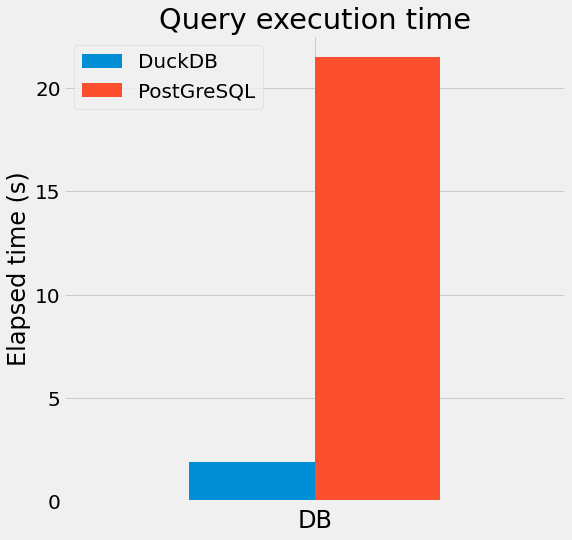
So the same query on the same computer is executed about 10 times faster with DuckDB than with PostgreSQL (both DB with default settings).
To conclude this post, let’s plot the result of the previous query with Pandas/Matplotlib.
Evolution of the 10 most popular genres ever
The first job is to filter out ambiguous entries such as 197, 197?, 70's and convert the year variable to int … Then we pivot the table in order to have each genre in a distinct column. We select years between 1940 and 2020 (data might be missing for the recent releases, in 2021 and 2022, because it has not been entered into the DB yet).
df1 = df1[df1.YEAR_RELEASED.str.isnumeric() & (df1.YEAR_RELEASED.str.len() == 4)].copy(
deep=True
)
df1.YEAR_RELEASED = df1.YEAR_RELEASED.astype(int)
df1.rename(columns={"YEAR_RELEASED": "year"}, inplace=True)
df1 = df1.pivot_table(index="year", columns="genre", values="release_count")
df1 = df1.fillna(0)
df1 = df1.astype(int)
df1 = df1[(df1.index >= 1940) & (df1.index <= 2020)]
df1.sort_index(inplace=True)
order_max = df1.max().sort_values(ascending=False).index
df1 = df1[order_max[:10]]
df1.tail(3)
| genre | Electronic | Rock | Pop | ... | Latin | Reggae |
|---|---|---|---|---|---|---|
| year | ||||||
| 2018 | 156421 | 124208 | 41438 | ... | 4106 | 4321 |
| 2019 | 152393 | 118760 | 39830 | ... | 4039 | 4189 |
| 2020 | 162166 | 115612 | 37814 | ... | 3280 | 3813 |
ax = df1.plot(figsize=(16, 10), legend=True, grid=True)
_ = ax.set(
title=f"Number of annual releases by genre",
xlabel="Year",
ylabel="Number of releases",
)
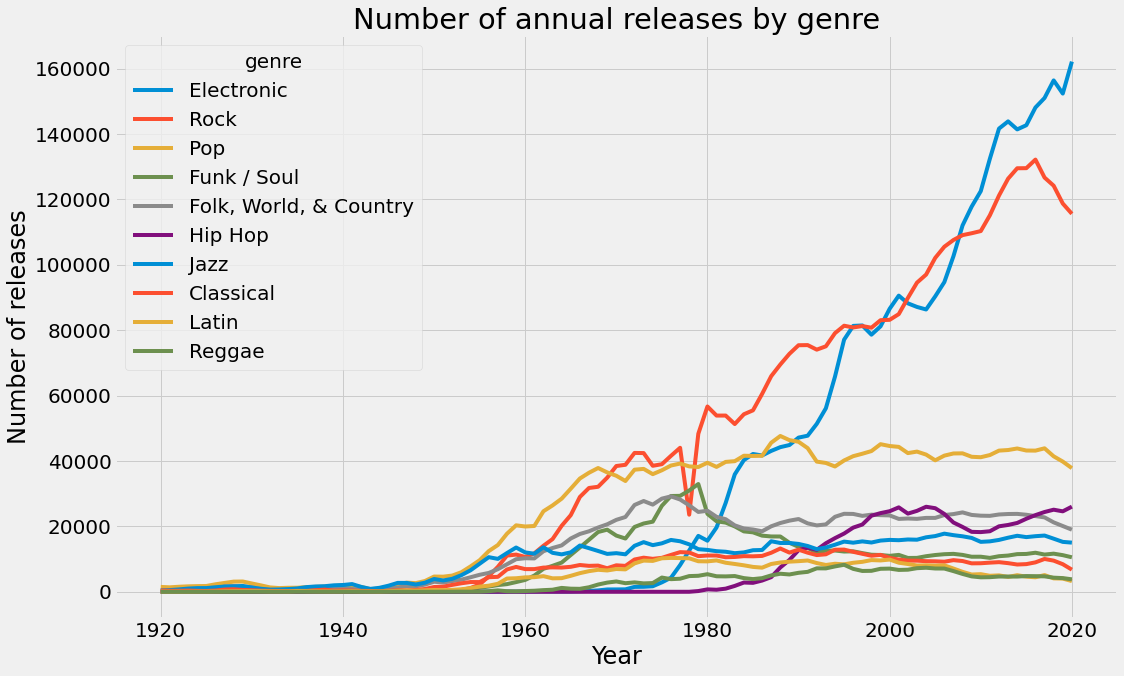
Kind of sad to see Jazz so low.
Close the DuckDB connection
%%time
conn.close()
CPU times: user 26.3 ms, sys: 4.55 ms, total: 30.8 ms
Wall time: 29.1 ms